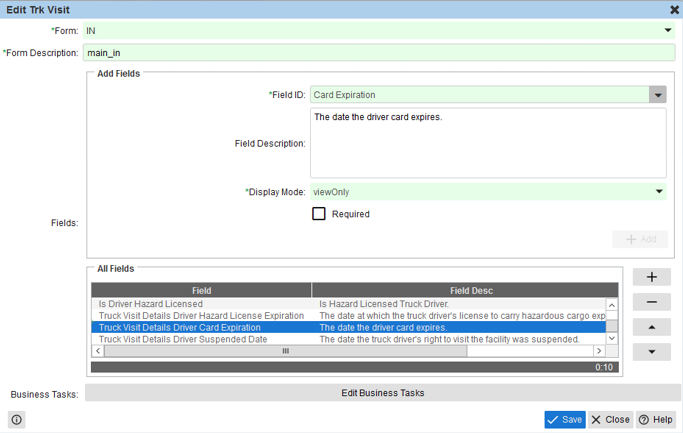
You can use the following form fields to design the gate forms for truck visit data entry at various gate stages.
Notes
If you want to save the value entered for a field at a gate stage against the gate transaction and the unit, you must include the field in the gate forms for all subsequent gate stages. If you do not want a user to change the value for the field at a subsequent gate stage, you can include the field as hidden or view-only.
Displays a text field for the clerk to enter the appointment number in the Pre-Selection area.
When a clerk enters an existing appointment number, N4 pre-populates the Select drop-down list in the <GateStage>Transaction Entry area with the transaction type saved on the appointment. In addition, N4 displays the gate transaction type form fields and pre-populates the form fields with any related saved data from the appointment.
Displays a text field for the clerk to enter the BAT number assigned to the truck at the gate. The BAT number entered is sent to XPS to be used to identify the truck in the yard.
If you include the AdviseXpsTbdEmptyDelivery (on page 1) business task in your gate configuration. The AdviseXpsTbdEmptyDelivery business task copies the value of the Transaction Number field to the BAT Number field in the Truck Visit Details if the BAT Number field was null.
View-only field for the driver's card expiration date that can be added to the Trk VIsit IN transaction.
Entities referenced: Driver and Truck Visit Details entities
Full Field Name: Truck Visit Details Driver Card Expiration.
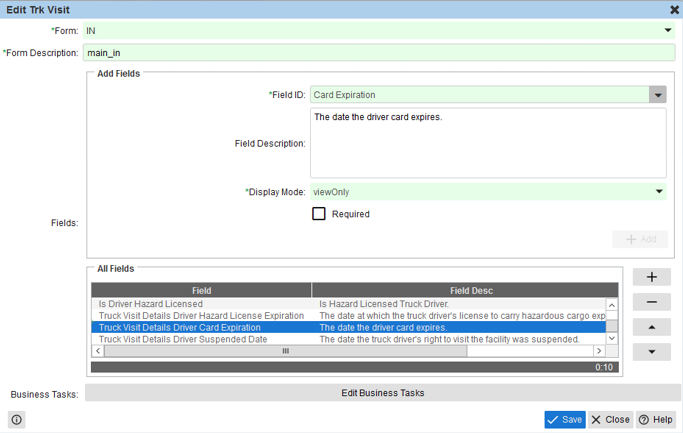
Displays a text field for the TEU size of the first chassis behind the truck cab. The TEU size refers to the number of TEUs a chassis can carry. For example, the TEU size of a 20' chassis is 1 and of a 40' chassis is 2.
Displays a text field for the TEU size of the second chassis behind the truck cab. The TEU size refers to the number of TEUs a chassis can carry. For example, the TEU size of a 20' chassis is 1 and of a 40' chassis is 2.
Displays a text field for the TEU size of the third chassis behind the truck cab. The TEU size refers to the number of TEUs a chassis can carry. For example, the TEU size of a 20' chassis is 1 and of a 40' chassis is 2.
Displays a text field for the TEU size of the fourth chassis behind the truck cab. The TEU size refers to the number of TEUs a chassis can carry. For example, the TEU size of a 20' chassis is 1 and of a 40' chassis is 2.
Displays a text field for the total number of chassis attached to a truck at the gate. Including this field for truck visits helps N4 filter for the correct chassis profile.
Displays a text field for the total length of all of the chassis attached to a truck at the gate.
For ASC operations, you must specify the chassis length at the gate for N4 to be able to detect a 30-foot chassis. If this information is missing, N4 uses the Length (m) field in the Chassis Profile form (on page 1). If the chassis length is not provided via any of these fields, N4 sends incorrect chassis type information to the equipment control system of the yard crane.
If selecting a chassis profile, N4 considers chassis profiles with a length within 2m of the length specified in a gate form. For example, if a clerk enters 8m in the Chassis Length field in a gate form, N4 considers chassis profiles with lengths of 6 - 10m.
Displays a drop-down list to select the chassis profile ID for the truck at the gate.
Displays a text field for the total TEU size of all of the chassis attached to the truck at the gate. For example, the total TEU size of a truck with two 40' chassis is 4. Including this field for truck visits helps N4 filter for the correct chassis profile.
Displays a text field for the clerk to enter the container number in the Pre-Selection area.
When a clerk enters an existing container number, N4 pre-populates the Select drop-down list in the <GateStage>Transaction Entry area with the appropriate gate transaction type. In addition, N4 displays the gate transaction type form fields and pre-populates the form fields with any existing container or pre-advised data.
For example, if you enter the container number for an existing empty import container, N4 selects the Deliver Import (DI) gate transaction type from the Select drop-down list. However, if you enter the container number for an existing empty storage container, N4 selects the Deliver Empty (DM) gate transaction type from the Select drop-down list.
For a Dray Off (DE) gate transaction type, the container number specified must exist in N4 and the Dray Status must be set for dray-off.
Displays the Custom Action button in the Truck Details area. A gate clerk can click the button to execute the GateCustomActionGroovyImpl Groovy plug-in. You can use this groovy plug-in to update fields displayed in the Truck Details area by sending a map of the Metafield ID and a value.
For more information on adding or editing a Groovy plug-in, see Groovy Plug-ins view.
By default, N4 displays the label of the button as Custom Action. You can use the Administration  Settings
Settings  Resource Bundles
Resource Bundles  Resource Bundles view to add a resource bundle and override the CUSTOM_ACTION property key to define a custom label that describes the action that the Groovy plug-in performs.
Resource Bundles view to add a resource bundle and override the CUSTOM_ACTION property key to define a custom label that describes the action that the Groovy plug-in performs.
For example, if the Groovy plug-in reads the scale weight and updates the Scale Weight field (on page 1) in the Truck Details area, you can label the Custom Action button as Update Scale Weight.
Displays a text field for the driver's card ID.
A driver card is an identification, other than a driver's license, that uniquely identifies a driver such as a Sealink or TWIC card.
If you want the user to always provide the driver card, you can make this a required field. However, if you do not want to make this a required field, you can include the RejectDriverNotProvided (on page 1) business task in the gate configuration and N4 will reject a gate transaction if the driver information is not provided.
Displays a text field for the clerk to enter the driver's license number.
Include this field when including RejectDriverNotProvided (on page 1) task in your transaction configuration.
Displays a text field for the clerk to enter the driver's name.
This is a view-only field for displaying the Driver Suspended Date.
Entities referenced: Driver and Truck Visit Details entities
Full Field Name: Truck Visit Details Driver Suspended Date
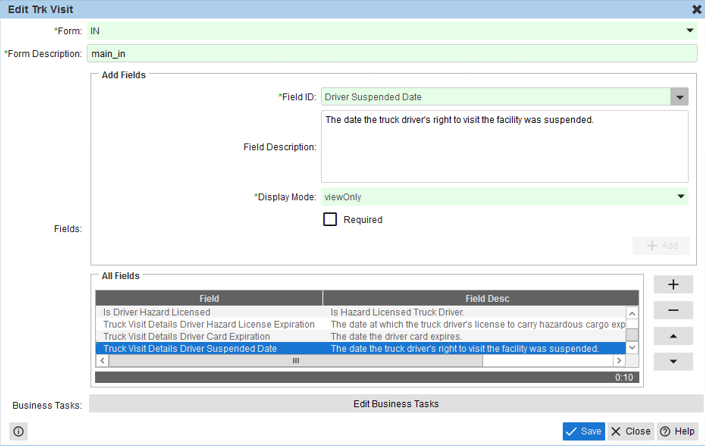
Displays a drop-down list for the clerk to select the ingate lane for the truck.
If the gate lane is associated with the console that the clerk selects, N4 automatically fills in the Entry Lane field when the clerk enters any one of the following values:
Trucking Company
Truck ID
Truck License Number
Driver License Number
Displays a drop-down list for the clerk to select the outgate lane for the truck.
If the gate lane is associated with the console that the clerk selects, N4 automatically fills in the Exit Lane field when the clerk enters any one of the following values:
Trucking Company
Truck ID
Truck License Number
Driver License Number
View-only field for driver hazardous license expiration date.
Entities referenced: Driver and Truck Visit Details entities
Full Field Name: Truck Visit Details Driver Hazard License Expiration
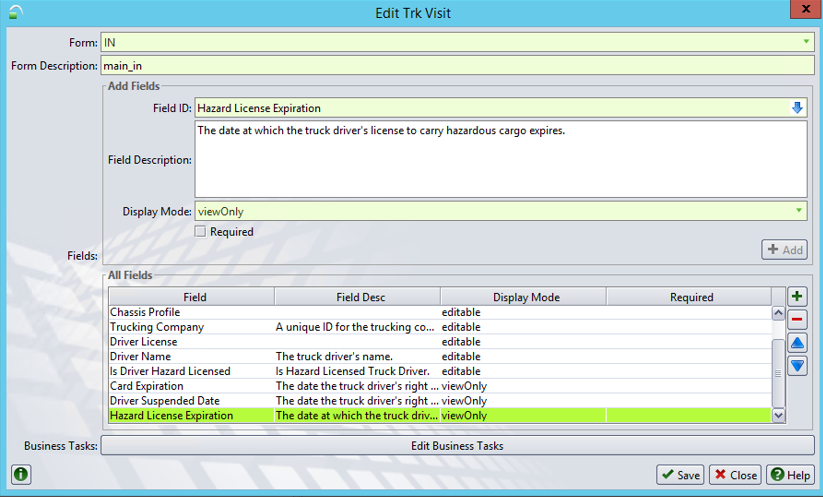
Displays a check box for the clerk to indicate that the driver has a license for delivering and receiving hazardous containers.
You can include the RejectDriverNoHazLicense (on page 1) business task to validate the specified truck driver has a Hazard License.
Displays a text field for the clerk to enter the BAT number at the outgate.
You can include the RejectConditionTrue (on page 1) business task to validate the BAT number that the gate clerk enters at the outgate against the BAT number entered at the ingate for a gate transaction.
Displays a text field for the clerk to enter the bill of lading, group, or booking number in the Pre-Selection area. Use this field for deliver gate transaction types only.
When a clerk enters one of the following existing numbers, N4 automatically pre-populates the Select drop-down list in the <GateStage>Transaction Entry area with one of the following gate transaction types:
Bill of lading or group number: Deliver Import (DI) transaction type
Booking: Dray Off (DE) transaction type
In addition, N4 displays the gate transaction type form fields and pre-populates the Import Release Number or Export Release Number form fields, if displayed in the gate form, with the specified release number.
See also, RejectContainerSubstitutionNotMatchingGroupOrBL (on page 1) and RejectCtrNotFoundForGroupOrBL (on page 1).
Displays a text field for the clerk to enter the weight.
Displays a text field for the gate clerk to enter the RFID Tag ID associated with the Truck License specified at the gate. If the truck specified at the gate has a Tag ID specified in the Truck form (on page 1), N4 displays the same value in the Tad ID field, automatically.
If you include the RejectTruckTagIdRequired (on page 1) business task in your gate configuration, you must include the Tag ID field in the Trk Visit form (on page 1). If you do not want the gate clerk to edit the field, you can include it as a view-only field. In this case, N4 displays the Tag ID associated with the specified truck in the Truck form.